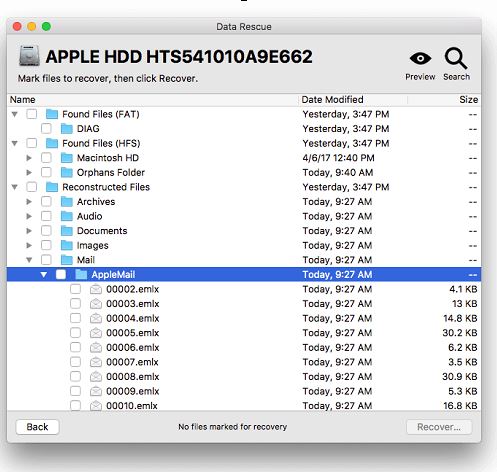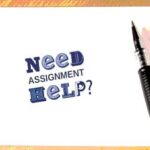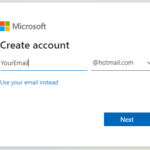Apple Mail is by far the most used software on Mac and is installed by default with Mac OS X and showcased in the system dock. But the success of Apple’s messaging software is not only due to marketing: but well designed, relatively complete, and ergonomic, offering new features with each new version. Apple mail is still suitable for most users coming to the Apple family.
With email programs such as Apple Mail, you can receive and send email from your computer without accessing Webmail. A rough estimate says that; Around 293 million emails are sent every day via Apple mail, excluding spam.
However, If you’re new to the Mail app or just haven’t spent much time organizing your accounts, in this article, we will guide you right from scratch on how to create and set up an Apple Mail account on your Mac.
Contents
Create an Apple Mail account.
- First, you open the Mail program on your Mac and click the Add Account button to get the opportunity to create a new account.
- Immediately, a button will open that will take you to select the desired account type. There you select the item Add another mail account since it is logically not one of the other services.
- The dialog that opens asks you for the sender name that should be displayed in outgoing Mac e-mails, the e-mail address to be set up, and your password for the e-mail inbox stored in the e-mail management of the customer center.
- Since the settings for the incoming and outgoing mail server cannot be recognized automatically (“account must be configured manually”), confirm the following dialog on the Mac with Next to go to a settings window for configuring the IMAP/POP server or SMTP server.
- In the configuration window that is now visible, you first select the desired account type. IMAP is the latest variant of the email protocol and should be used preferably because, with this protocol, the emails remain on the mail server and can thus be called up by several Apple devices or clients together. This is not the case with the POP protocol because there the e-mails are downloaded once, saved on your own device, and deleted on the server. Enter pop.meantofullstack.com as the mail server and, if not already stored, enter your PO box number as the user name, which can be found in the e-mail administration of the customer. Then confirm with Next in order to be able to configure the outgoing mail server.
- Now the whole thing is again in green. The Mac program would now like to be given the name of the outgoing mail server. On our e-mail system, this is the domain mail.meantofullstack.com that you already know from the previous step. You enter this in the SMTP server and also complete the data in the user name and password input fields. Finally, click Create to complete the process.
You have now completed setting up your Apple Mail account successfully.
Customize Apple Mail settings on MAC
To make settings for your newly created e-mail account, click on settings in the Apple client menu.
In the best-case scenario, a configuration window should now open on the Mac, in which you have to select the Accounts tab at the top and the e-mail account you have just created in the sidebar on the left. The settings described in the next steps are required for the initial configuration of the apple mail account.
First, click on the drop-down menu in the SMTP server section and select Edit SMTP server list.
In the list that opens, select the mail server created at the beginning of this guide and the Advanced tab in the lower area. Change the Port set to the number 465 and confirm the change by clicking OK. This port number applies to both the POP and IMAP protocols.
You are now back in the previous Mail on Mac preferences window. There you also click on the Advanced tab, enter the prefix INBOX for the IMAP path prefix and change the port to the number 993 if this is not already correctly preconfigured. To save your settings, simply select the familiar red close window icon in the window bar at the top. If you have previously selected the POP variant, you must enter 995 as the port.
The query Save changes to the IMAP account at ” mail.meantofullstack.com ” account, you confirm with the preselected Save button.
You almost made it! Linking the mailboxes is the last step incorrectly setting up an email account hosted by us in the Apple Mail program on the Mac. In the left sidebar, you gradually select all available server-side mailboxes to link them with the local ones. Link mailboxes of the client. If you select the Sent folder in the sidebar, you must select the ‘Sent’ mailbox button in the menu (Mailbox > Use this mailbox as). You repeat this quite simple process for all available mailboxes.
You are done – Congratulations! This completes the setup of your email account under Apple Mail. We wish you lots of fun and success using the email account set up on your Mac.
Enable SSL encryption for Apple Mail
- In the menu bar, click on Mail > Preferences.
- Click the Accounts tab > Server Settings.
- The Incoming mail server (IMAP) zone, Where the Incoming mail server (POP3), deselects the Automatically manage connection settings option.
- Enter the following port number:
- If you have defined the IMAP account type, enter port number 993 in the field Incoming mail server (IMAP) > Port.
- If you have defined the POP account type, enter port number 995 in the field Incoming mail server (POP3) >Port.
- Note: The TLS/SSL setting ensures that your emails are transmitted encrypted using SSL.
- Outgoing mail server (SMTP) in the zone, deselect Automatically manage connection settings.
- In the zone, outgoing mail server (SMTP) > Port, Enter the port number 587
- Click on Record.
Conclusion
Apple’s Mail app has some nice features to organize your inbox. You can use smart mailboxes that automatically filter and retrieve messages or use flags to call certain emails. Apple mail is attracting more users day by day, and masses are joining Apple’s family even in 2022 due to the intuitive, secure, and amazing standout features Apple’s mail service is offering to the users.
Apple is strictly working on GDPR and Consumers’ privacy to help users control and monitor how apps use their data, including the ability to limit email tracking in the Mail app. In other words, Apple Mail will prevent senders from knowing who opens their emails and make sure zero tracking policy