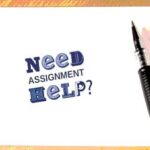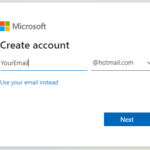Ledger Nano X is one such hardware crypto wallet people use to secure their digital assets offline. Falling into trouble while using the device is common; anyone can find issues with their Ledger Nano X. As all the problems are solvable, let’s discuss the Ledger Nano X troubleshooting guide here.
Contents
Ledger Nano X Troubleshooting
Sometimes, simply turning off and on the device is helpful, but here we are going to discuss some Ledger Nano X troubleshooting methods to solve the issue if it persists.
Update Firmware
The first thing to check is the device’s firmware. You must keep it updated for the proper functioning of Ledger Nano X. The team regularly releases firmware updates. Updates benefit by improving the functionality and removing bugs.
- So first, check what your device’s firmware version is. Connect your computer with the Ledger Nano X
- Open the Ledger Live application. You see the device’s name in the connected devices list, choose it, and then
- go to its settings. Here, you see the firmware version.
- If it is updated, it’s good; otherwise, update it before proceeding further. You will see the process of updating firmware in the Ledger Live application follow it.
Ledger Nano X USB Cable
Ledger Nano X is connected by both Bluetooth and USB cable. Any problems with this USB cable, like damage, cause connection problems between the device and the computer.
Try to connect the device with Bluetooth; if it connects, it means the problem is with the cable. If the connection doesn’t create, you have to replace your USB cable.
Ledger Nano X USB Ports
It’s not always USB cable; maybe your system’s USB ports are the real culprit behind the problem. In case of damage or dirt stuck in these ports, the device may not connect with your system or communicate well.
Connecting the system with another device and cable is the easiest way to check the USB ports. If the other device also does not connect, you have to repair your system’s USB ports.
Ledger Nano X Bluetooth Issues
Just turning on and off the Bluetooth of your device and system or resetting the pairing may be helpful for you. Let’s follow the easy guide below for Ledger Nano X troubleshooting.
- Close all the nano or coin apps; no one remains on your systems dashboard.
- Make sure you have the latest firmware and Ledger Live software on your device.
- Turn on your ledger device. Unlock it.
- Get access to the control center, and for that, you have to hold both buttons simultaneously.
- Open settings. Again, hold both buttons.
- First, press right and then both buttons to open the security menu.
- You have to validate Reset pairings by pressing both buttons.
- Verify the pairing on the ledger device, then proceed to input your PIN code.
- Take your smartphone. Open the Ledger Live application and then My Ledger. You will see three dots in front of Ledger Nano X. Choose the Remove device option by clicking on the red button.
- Go to your smartphone’s settings and open Bluetooth. In Bluetooth settings, please search for the ledger device and remove it by clicking on the unpair or forget option.
Ledger Nano X Battery Issues
Ledger Nano X battery also causes problems that make the device stop working due to safety reasons
Sometimes, the charging stops, and Sometimes the battery can’t charge
Follow the steps given below to resolve the error, but remember, don’t turn off the device while performing this procedure.
- First, dismiss the battery error message. You can do it by pressing the device’s both buttons.
Now, charge the device for 10 to 20 minutes. Even the screen saver 3 will appear. Don’t worry about it. - After charging, exit the screen saver mode. You just have to press the left button.
- To open the control center, simultaneously press and hold both buttons for 3 seconds.
- You have to choose “Power Off,” and for that, press the right button. Turn off the device by pressing both buttons together, and will turn on again in a few seconds. If the error keeps happening, do step 4 again (up to 5 times). Sometimes, if the battery is empty, you might need to turn it on and off a few times for it to work.
- If this process works, the warning message disappears and will not reappear. The battery starts charging again, and you will see the plug icon change into a charging battery icon. Moreover, the welcome screen will also appear on the screen.
- Instead of using it, let the device be connected and wholly charged for up to 8 hours.
- Remember, if the temperature of the surroundings is too high or too low, the Ledger Nano X stops working. The battery stops charging at high and low temperatures, so you have to protect your device from high heat and low heat sources. If your smartphone version is incompatible with the Ledger Nano X, the device will stop working.
Conclusion
We have discussed almost all Ledger Nano X troubleshooting methods. If your device isn’t working properly, find the real culprit and apply the solution to fix the issue. If all methods fail and the problem persists, contact the Ledger Nano X team for further guidance.